DevWatch 📺
Focus: TailwindCSS, React
Authors: Dylan Huynh
Dylan frequently uses the website shown below to "legitmately" stream anime. Fearing a possible permanent service disruption in the near future he commissioned Kevin, another Software Engineer to recreate the website. However, Kevin has mysteriously disappeared, as such Dylan has tasked you to finish recreating the website.
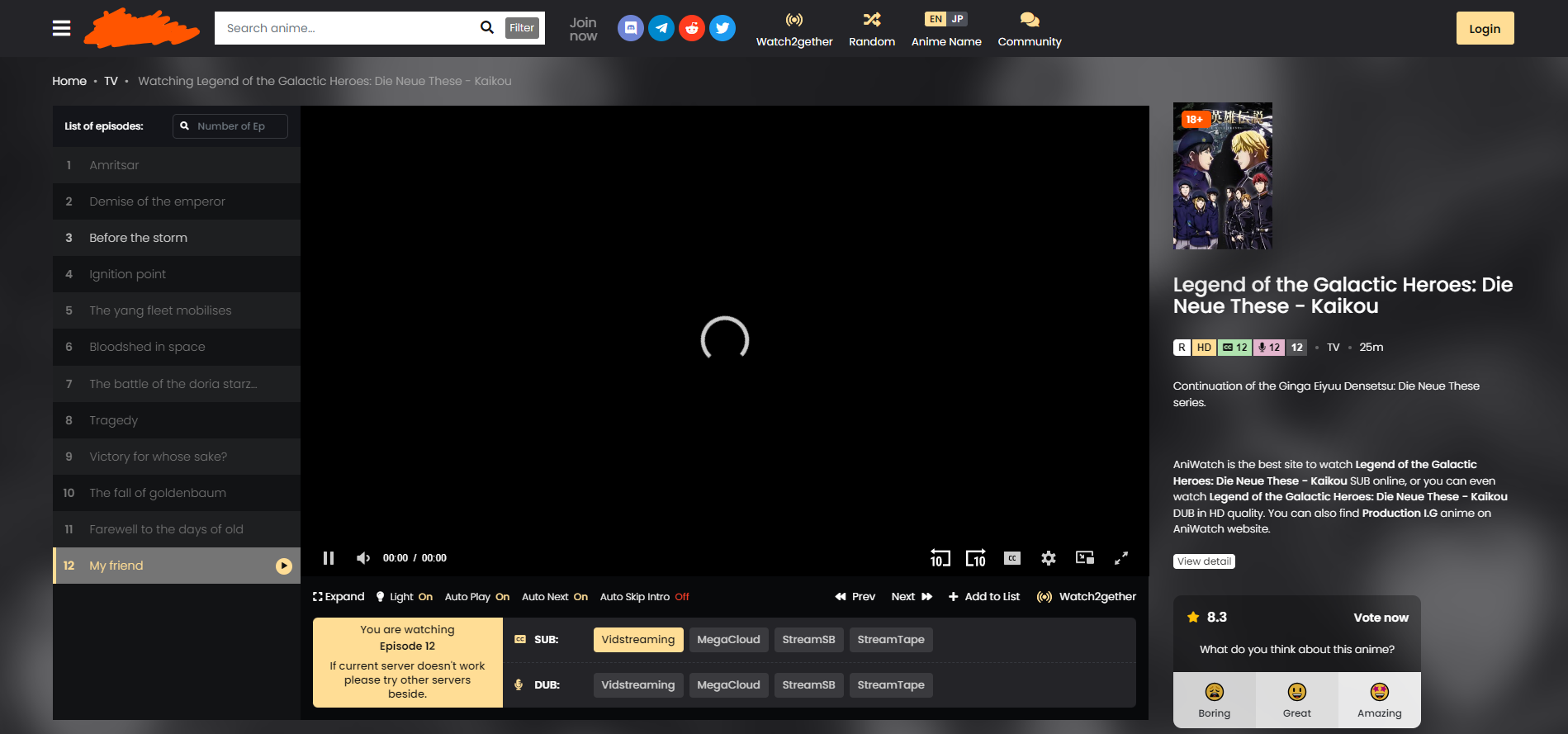
Setup
Inside the reputable-anime-site directory
$ npm install
$ npm run dev
Part A - Setting up the layout
Let's start by setting up the layout. In App.jsx let's define a layout using flexbox where the VideoController takes up the majority of the screen with the information column will take up the rest of the horizontal space. Finally add the Navbar component to the top of the page.
Inside the video controller define sections for the episode controllers
- Sidebar for selecting episodes
- A section for selecting streaming sources
- Subdivide this section in 3 parts as per the original website design shown above
For fill each section with a different background colour. We're looking to see if the layout is correct and will work on a variety of desktop screen sizes. To test this try resizing your browser window.
Click for Relevant Tailwind Documentation
- Flexbox in Tailwind
- Aligning Flex context
- Colours (Use with bg-[colour])
- Border Radius
- Width Options
At this stage your webpage should look similar to the image below.
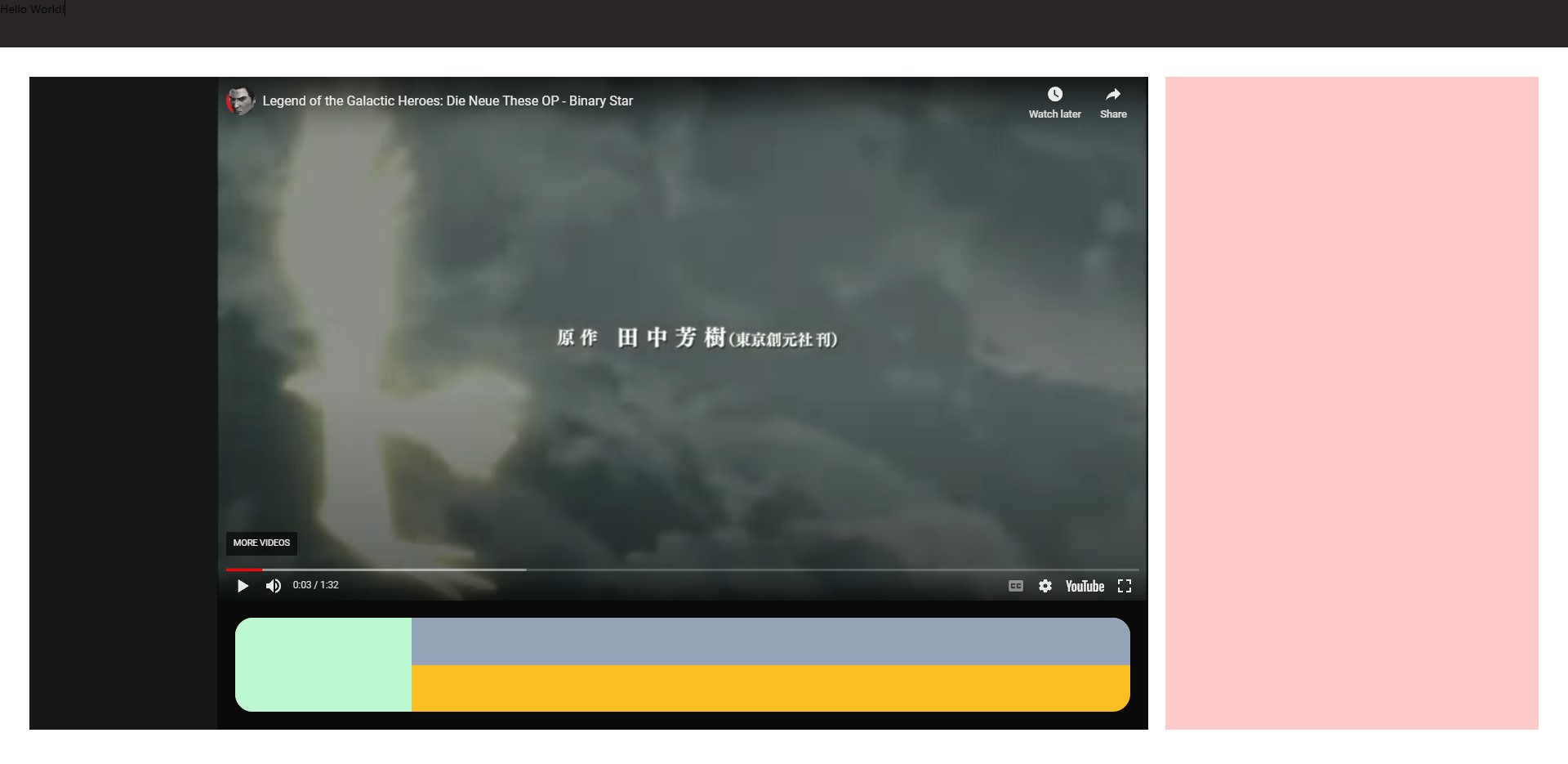
If you are so inclined you could also make the layout work for mobile by making the info panel (pink) either disappear on smaller screens or move below the video player. Breakpoints will be helpful.
Part B - Complete the Info Panel
Kevin already finished most of the info panel. His work can be found in components/SeriesInfo.jsx.
Your task is to insert the SeriesInfo component into the main page and finish the following functionality
- Display the title and description
- The description should be limited to 200 characters until the user presses +show more. Will revert back when -show less is pressed. The show text should be placed after the description.
- Score card (optional), see design in the original website
For hints refer to the tailwind documenation especially the ones in the dropdown above.
Your page should look simialr to the image below.

Part C - Adding Episode Controls
Before his disappearance Kevin was also working on VideoController.jsx, which will contain the video player itself and all the controls required to change episodes and streaming services. Unfortunetly he was unable to complete the controls.
Your task is to complete the following UI components
Episode Sidebar
- Display all the episodes on the side of the VideoPlayer
- Number all episodes
- Alternate colours between episodes
- When an episode is clicked on the left it will change the videosrc for the video player.
- The selected episode will have a marker to indicate it has been selected. For simplicity make the marker an emoji of your choice. Make sure to align this correctly!
Streaming Service Controls
- Display all subs and dubs streaming services. These have been hardcoded in VideoController.jsx
- Display the correct episode name and streaming source
- The appropiate icons have already been imported from React Icons. It may be easier to style these icons through using the React Icons API instead of Tailwind classes
- Display a dotted line between the sub and dub sections
Your app should now look similar to the image below
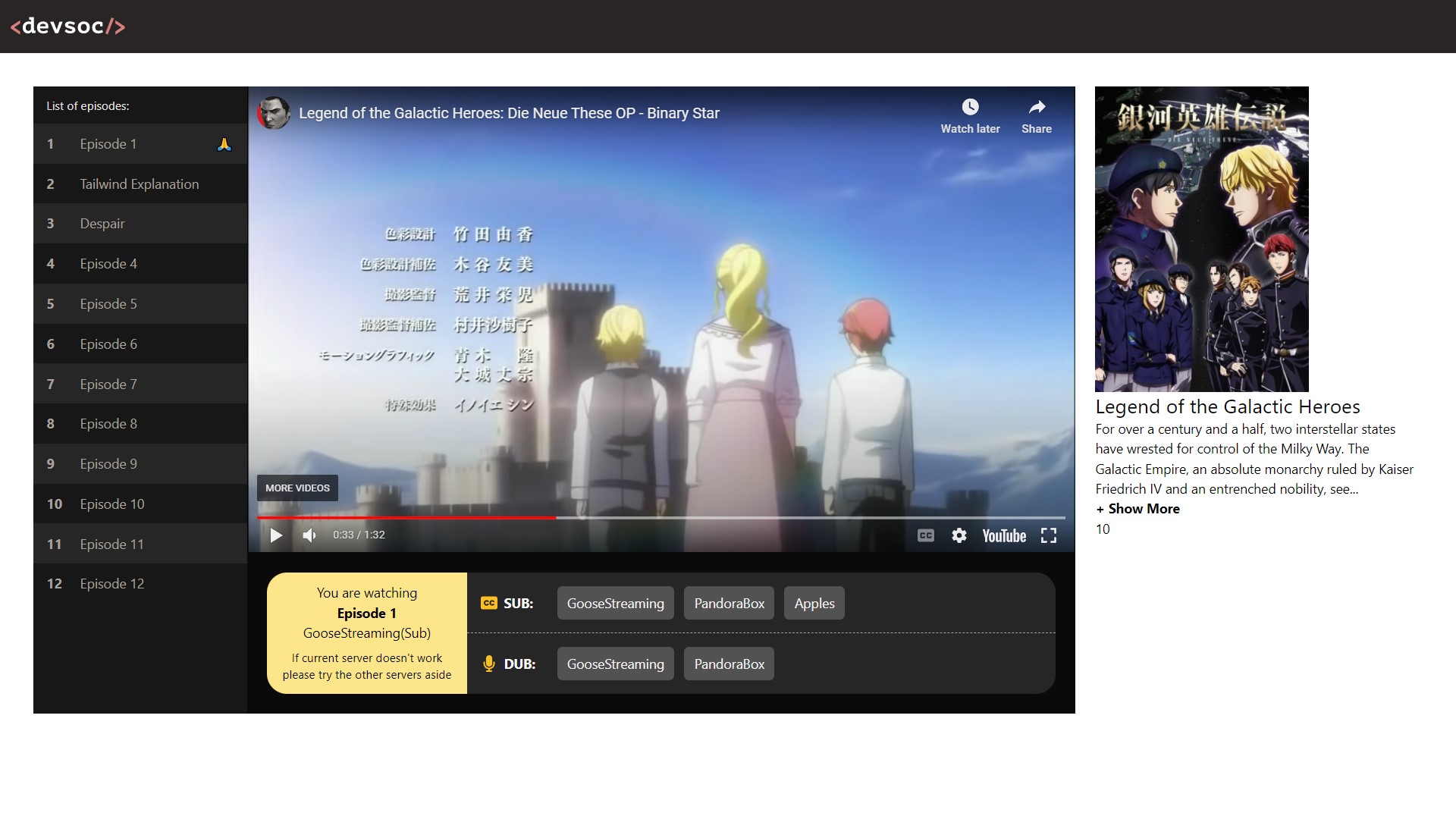
Part D - Background Blur (Optional)
Finally we're going to add some finishing touches, by adding the background blur effect. Let's make Kevin proud!
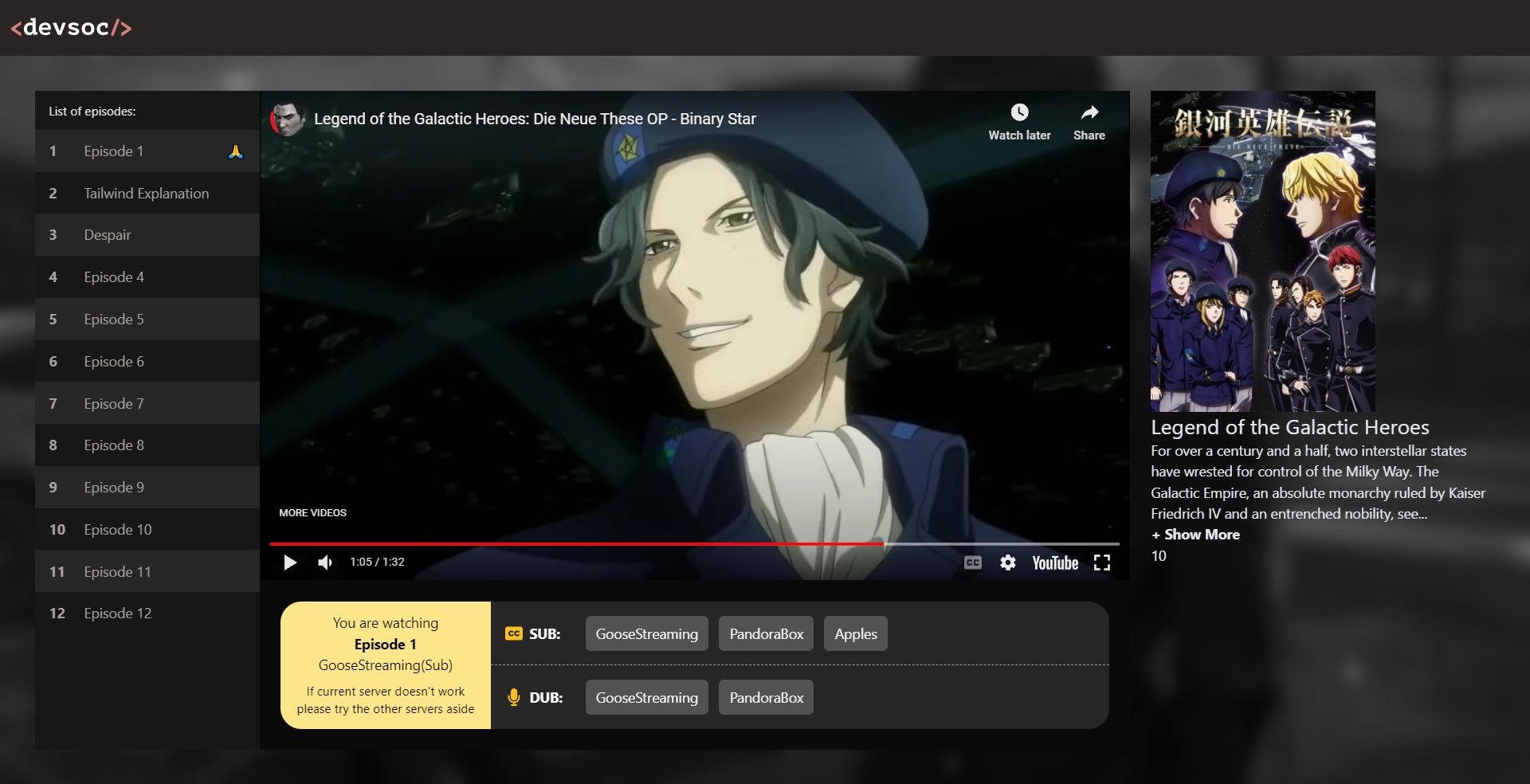
As far as I'm aware there is no easy way of doing this through tailwind, so we're going back to regular CSS.
Inside index.css add styles that will help achieve the blurred background effect. Do not edit the index.html file and instead make all of your changes inside App.tsx.
The background image is provided in the public folder, you will be able to achieve this effect with purely css filters.